Note: If you have any question about how to configure the widget for which you can not find an answer on this page, please ask on the WordPress.org support forum. As it is easy to see, we do monitor and answer questions there.
Documentation 4.1 – Category Posts Widget
Version
“Category Posts Widget”
All 4.1.x release (The minor x version number means patch versions)
Induction
There are many aspects to the widget you can control including which posts will be displayed in it and some styling to the way they are displayed.
Since there are many options to control, in order to ease keep the admin area in a reasonable height we have divided the options into “panels” in which related options are being grouped together. You can open (expose the options) and close (hide them) by clicking the title of the panel.
Except for the visual effects, changing the options behaves exactly like it behaves in any other wordpress widget, both in the widgets admin screen and in the costumizer.
Title
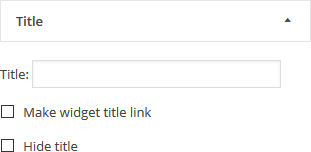
Here you can find options to control what is displayed above the widget, AKA its title. You can either not dsplay a title at all, display some simple text, or display a link to the relevant category page.
The specific options are
- Title: The text that is being displayed as the title
- Make widget title link: If selected the title will become a link to the relevant category page
- Hide title: If selected no title will be displayed, no matter what the other options are.
Filter

Here you can control which posts will be displayed in the widget. You can control their number and the sort criteria by which they are selected and displayed.
The options are:
- Category: The category to which the posts have to be associated with
- Number of posts to show: The number of posts that will be displayed in the widget.
- Sort By: The sort criteria used to select which posts out of all the posts associated with the category are actualy going to be displayed. It also controls the display order.
Sort options are:- Date: Posts are sorted by their publish time. When selected The posts will be displayed from latest to oldest
- Title: Post are sorted alphabetically by their title
- Number of Comments: Post are sorted by the number of comment they have. The posts with more comment are displayed first
- Random: No sort at all, posts are randomly picked to be displayed on every new page load.
- Reverse sort order (ascending):If selected, the sort order specified in “Sort By” is reversed, “date” sort will show oldest posts first, “Title“ will show lower alphabetical titles first and “Number of comments” will show the posts with the least number of comments first.
- Exclude current post: If selected, when the widget is displayed on a post which matches all other criteria, the post itself will not be displayed as part of the widget. This behavior is useful if you use the widget to direct users to other posts, and displaying a link to the post the user is already on, is a waste of space.
- Exclude posts which have no thumbnail: If selected, posts without a thumbnail/featured image will not be displayed. This is useful if you enable the display of thumbnails, and want to avoid style mismatches where some posts are displayed with and some without thumbnails. This is really just a stop gap measure, and it is much better to make sure all relevant posts have featured image.
Thumbnails

Here you can control how thumbnails are being displayed
Options are:
- Show post thumbnail: If selected a thumbnail based on the featured image of the post will be displayed.
- Show thumbnails above text: If selected the thumbnail will be displayed above the text describing the post, if not selected it will be display to the left of it (on right to left sites, on the right).
- Thumbnail dimensions (in pixels): You should set here The dimension of the thumbnail in pixels. It is best to set both dimensions but if you set only one the system will try to figure out the other.
Important notes on how images are made to fit the place- When an image is uploaded, WordPress generates automatically several versions of them in smaller dimensions. The widget will select the one which is closest to the requested dimension and use it. If the match is not exact the browser will be instructed to stretch the image to fit the area.
- In view of the previous point, you might want to use a plugin, or any any other appropriate tool, to instruct WordPress to generate images in the requested size (and then maybe run any plugin that regenerates them to make sure you have them for older posts as well). The motivation is mostly to avoid using big pictures to save bandwidth.
- Starting with WordPress version 4.4 images will be responsive. When possible, the widget will give the browser several images instead of one, and the context in which they should be preferred, for example an image for “normal” displays and an higher quality image for retina displays.
- Crop bigger thumbnails around the center: When selected the browser will be instructed to crop images which are bigger then the requested dimensions around their center in order to make them fit the dimensions, instead of stretching the images
- Animation on mouse hover: Set visual effect to happen when the user is hovering a thumbnail. The possible effect are:
- Darker: The thumbnail image will get a darker tone to it.
- Brighter: The thumbnail image will get a brighter tone to it.
- Zoom In: The thumbnail image will be zoomed into.
Post details
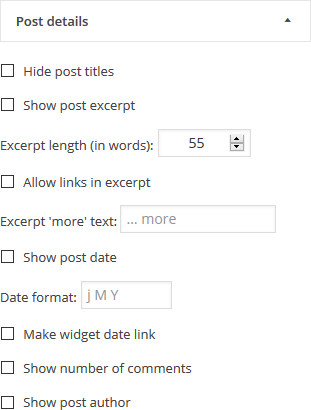
Here You can control what text will appear as part of the post description
The options are:
- Hide post titles: When selected the post title will not be displayed
- Show post excerpt: When selected, the post excerpt will be displayed
- Excerpt length (in words): If the excerpt is displayed, this can be used to control the number of words in the excerpt. If the excerpt have more words in it then the specified limit, a “read more” kind of text will be added to the end of it
- Allow links in excerpt: Usually do not include any HTML, but if this option is set, the widget will try to detect if there are links in the post content from which the excerpt was derived and show them as links instead of simple text.
- Excerpt ‘more’ text: The text to be used with the “read more” text being displayed when the excerpt limit is smaller then the excerpt size
- Show post date: If selected the date in which the post was published will be added to the post description
- Date format: The format of the date maybe any combination described on this page
- Make widget date link: If selected the date will be a link to the post
- Show number of comments: If selected the number of comments to the post will be appended to the post description
- Show post author: If selected the name of the author of the post will be appended to the post description
General

Here you can set some miscellaneous options
Options are:
- Disable the built-in CSS for this widget: If selected no CSS will be added automatically to style the specific widget. Any styling will have to be done by adding your own CSS rules.
- Hide widget if there are no matching posts: If selected, when there are no posts in the category (or none have thumbnail, if the hide posts without thumbnail option is selected), The widget will not be displayed at all, which in practical terms means that the title and footer will not show.

Here you can set how the footer of the widget looks
Options are:
- Footer link text: If not empty a link to the relevant category page will be displayed in the footer, with the text being used as the anchor text of the link.
Did not find what you were looking for? please ask on the wordpress.org support forums form the plugin. As it is easy to see, we do monitor and answer questions there.